
In the fast-paced world of digital communication, email has become an integral part of our daily routine. However, there are instances when emails you intend to send through your Office 365 email account using Outlook may seem to get stuck in the Outbox, causing frustration and confusion. In this article, we'll delve into the reasons why emails might linger in the Outbox instead of being dispatched immediately, and what steps you can take to resolve this common issue.
Understanding the Outbox
The Outbox is a temporary holding area within an email client, like Outlook, where emails are stored briefly before they are sent. This intermediate step allows you to review your emails, make last-minute edits, and double-check recipients before they are sent to their intended destinations. However, sometimes, emails can get stuck in the Outbox, seemingly without reason. Let's explore some of the common factors that might lead to this situation when using an Office 365 email account.
A. Authentication Problems
Authentication plays a crucial role in ensuring that your email account is recognised as legitimate by the Office 365 servers. If there are authentication issues, such as incorrect login credentials or problems with multi-factor authentication, the email-sending process may fail, causing the emails to remain stuck in the Outbox.
Resolving the Issue
To address the problem of emails languishing in the Outbox when using an Office 365 email account in Outlook, consider the following steps:
Try changing cache mode/ online mode: online mode is known to require authentication more often and can interfere with 3rd party applications. Try swapping modes to see if the issue is resolved.
Recreate the Outlook profile: this can resolve authentication issues
Check Connectivity: Ensure you have a stable and reliable internet connection to facilitate the smooth sending of emails. Make sure the status in Outlook is "Connected".
Check you email settings: Are you sure your mail is supposed to send immediately? If you’ve set a rule to delay message sending, you will see your mail in the outbox for a while. Review all settings of your email account configuration to ensure that nothing is delaying messages.
Trim Attachments: If possible, compress or resize large attachments before sending, reducing the strain on bandwidth and expediting the sending process.
Server Status: Check the status of Office 365 servers to determine if there are any ongoing issues affecting email sending.
Verify Credentials: Double-check your email account credentials, including username and password, to ensure proper authentication.
Use Webmail: If the problem persists, consider accessing your Office 365 email account via a web browser to determine if the issue lies within the Outlook application.
Remove Generic Credentials: from Credential Manager to allow the credentials to be re-created.

B. Connectivity Issues. Make sure Outlook is ONLINE
One of the primary culprits behind emails being trapped in the Outbox is a lack of connectivity. If the mail server does not authenticate the Outlook account the program may struggle to establish a secure connection to the Office 365 servers, preventing the smooth transmission of emails. This can result in emails remaining in the Outbox until a stable connection is available. Always check that the status at the bottom of the Outlook screen is "connected to: Microsoft Exchange".
C. Change your password
If you are having issues connecting into your 365 email account you can try modifying your password and reconfiguring your account in Outlook. This sometimes resolves authentication issues.
D. Check that Work Offline is not enabled.
If Outlook is not sending any of your Outbox emails make sure Outlook is not set to the Offline mode. You can check if Outlook is offline from the Send / Receive ribbon (toolbar).
E. Large Attachments
Emails with large attachments, such as high-resolution images or large files, can consume a significant amount of bandwidth during the sending process. If your internet connection has limited bandwidth or if there are restrictions imposed by your email provider, these large attachments might cause the email-sending process to slow down or fail. As a result, the email might remain in the Outbox until the issue is resolved.
F. Issues on the SMTP server side
Occasionally, server-side problems can also lead to emails lingering in the Outbox. Issues with the Office 365 servers, such as maintenance, downtime, or technical glitches, can interrupt the email-sending process. When Outlook fails to establish a connection to the servers, it can result in emails getting stuck in the Outbox until the servers are back online.
G. Check that your PST file is not corrupted
If for any reason your PST files and Outlook emails become corrupt and inaccessible, you may need to resolve this issue to ensure that emails are sent correctly.
H. Check that option "send immediately when connected" is enabled
Check within Outlook>Options>Advanced that the option send immediately when connected is enabled.

While the Outbox serves as a temporary holding ground for emails, encountering emails that linger there instead of being sent can be perplexing. Connectivity issues, large attachments, server problems, and authentication troubles can all contribute to this situation. By addressing these factors and following the suggested steps, you can increase the likelihood of emails being sent smoothly from your Office 365 email account through Outlook, minimising the frustration associated with stuck emails in the Outbox..


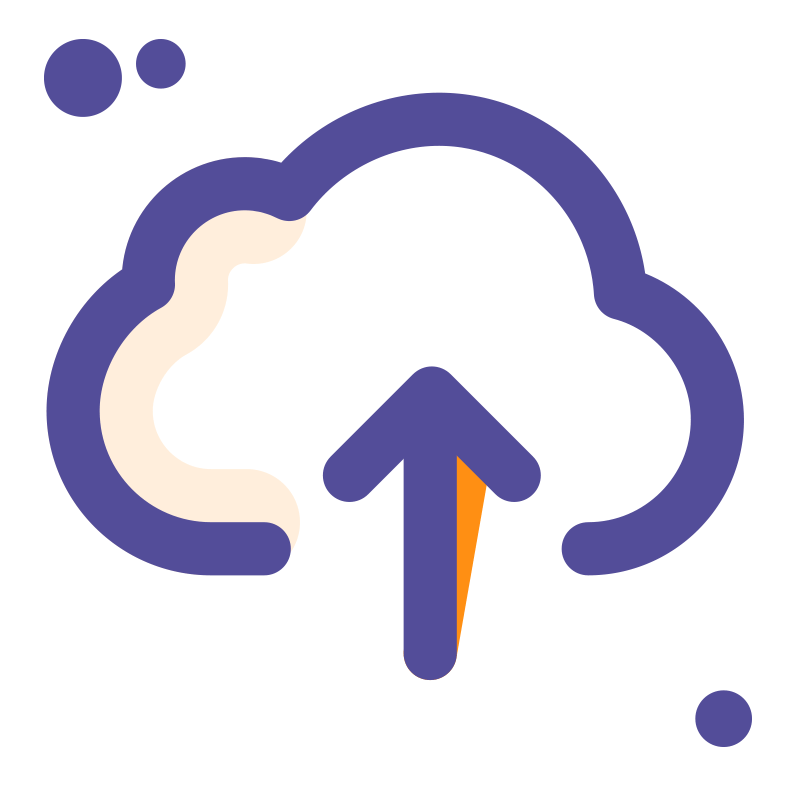

Comments