Multi Factor Authentication MFA
- Cloudsis Cloud Team
- Nov 3, 2021
- 3 min read
Updated: Nov 5, 2021

We all strive to keep our accounts safe and our details secure
. However, no matter how strong our passwords may be there is always a danger of compromise. This is a risk to your company as password reuse across multiple users can lead to several breaches throughout the company.
What can I do?
One of the best ways to protect your information and accounts is through the use of Multi Factor Authentication (MFA). What this does in the most basic sense is add a second (or more) step to the login process which undoubtedly provides an extra layer of security.
What are the benefits?
MFA has many benefits for your business. At its core, it helps to protect sensitive information from any kind of compromise. Users who would be most at risk would be safe using MFA as the second step to logging in as this would include something only the user themselves and no one else would have access to.
It also helps companies to meet regulatory requirements as MFA can be implemented to meet the compliance requirements. It not only saves the company from penalties regarding breach of rules, it also protects hardware and software from intrusion.
MFA in the Cloudsis Cloud
How can I set it up?
You need to contact support@cloudsis.com and request that the service is enabled on your Cloud Platform.
Begin by downloading the “Google Authenticator” app on your phone. This is what will be used as the second step of authentication.
Once you have enabled MFA on your account, you log in as normal on the Cloudsis Cloud.
You will then see a QR code appear on the screen, this is what will link Google Authenticator to your Cloudsis account.
Simply use Authenticator and select “Scan a QR code”.
Using your camera on the code will then make rolling numbers appear on your phone screen which will change often.
On the PC again, click OK to close the QR code and your login screen should now have a new box called “OTP” (One Time Password).
Enter the numbers that are currently on your phone screen in to the OTP box to securely log in.
Video guide:
MFA and MS Office 365
If you have your Office 365 licences with Cloudsis we can also enable Multi-Factor Authentication on your 365 accounts.
Why should you enable MFA on your Office accounts?
Since Office 365 account credentials are directly tied to many other resources, it becomes a highly valuable target for attackers. Accessing your 365 accounts, hackers can get access to your email, Teams, OneDrive/Sharepoint drives, and other Office applications.
MFA can also help you mitigate phishing attacks. When MFA is employed, having just the username and password is not enough to access your accounts. Without that additional form of verification, the attacker cannot access the account and steal your identity.
What methods are available?
Any of the following may be used for the second factor of authentication.
Call my mobile phone. The user receives a phone call that asks them to press the pound key. Once the pound key is pressed, the user is logged in.
Text code to my mobile phone. The user receives a text message containing a six-digit code that they must enter into the portal.
Call my office phone. This is the same as Call my mobile phone, but it enables the user to select a different phone if they do not
have their mobile phone with them.
Notify me through app. The user configured a smartphone app and they receive a notification in the app that they must confirm the login. Smartphone apps are available for Windows Phone, iPhone, and Android devices.
Show one-time code in app. The same smartphone app is used. Instead of receiving a notification, the user starts the app and enters the six-digit code from the app into the portal.
If you need to contact us to enable MFA on your Cloud or on your Office accounts please contact us at support@cloudsis.com


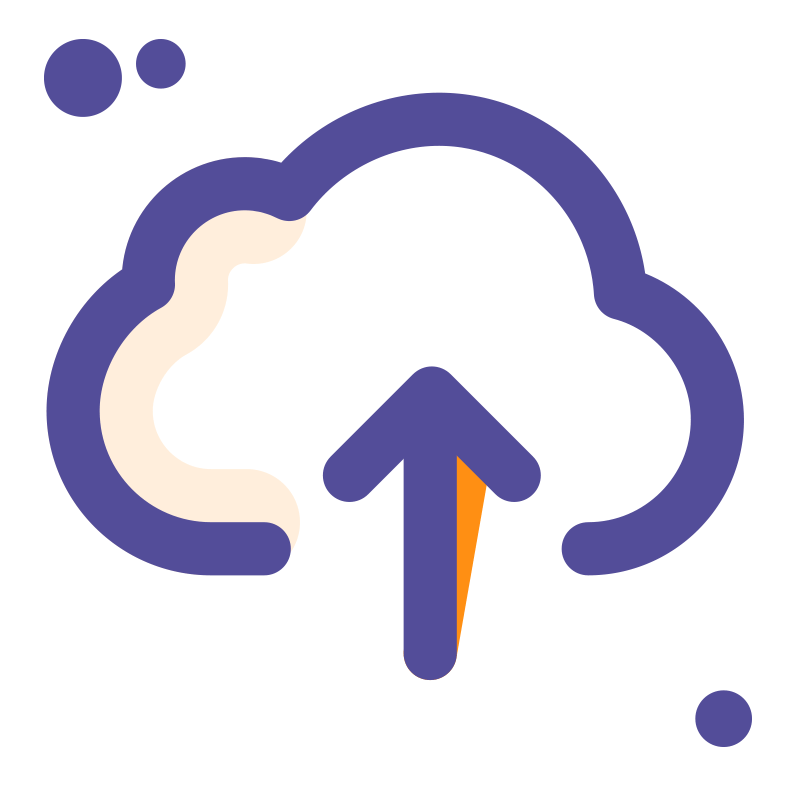




Comments