Useful tips for using your PC?
- Cloud Solutions Provider
- Dec 6, 2018
- 2 min read

We have searched the web high and low to find some of the best shortcuts and tips for your PC, many of which can save you time and may just have you looking like a computer genius in the process!
1. First off, let’s get this one out the way…… Generally, switching off your PC and switching it back on can solve a lot of problems! If you use a Cloud solution, this may mean Logging Off or Signing Out of your Cloud Session.
2. You can use the “Snipping Tool” in Windows to screenshot specific sections of your display. Search for the Snipping Tool via Windows Start.
3. When installing applications - you may want to select “Custom Install” if available and take your time going through each of the messages that appear during the installation. This is because a lot of software will sneakily install secondary apps or annoying toolbars onto your computer without you realising.
4. Press ‘Windows Key + Directional Arrow’ to move the current window to that side of your screen.
5. Press ‘Windows Key + E’ to open the File Explorer.
6. Press ‘Windows Key + L’ to lock your computer.
7. Press ‘Windows Key + M’ to minimise ALL windows.
8. Pressing F4 in Excel repeats the last command – for example if you highlighted a cell yellow, pressing F4 will repeat the command.
Tricks for surfing the Web
9. Toggle Full Screen Mode On/Off by pressing F11 on your keyboard.
10. You can bring up the console on Google Chrome by pressing F12 on your keyboard. This can allow you to do various things such as see what
the webpage would look like in different devices, inspect the images on a webpage, or even temporarily edit its text.
11. If you click a web link with the middle mouse button, it will opens the link in a new tab!
12. YouTubers: Pressing ‘K’ allows you to pause a YouTube video. Pressing ‘J’ and ‘L’ allow you to go forwards and backwards respectively in 10-
second increments.
13. When entering a website address – ‘Control + Enter’ automatically fills in the ‘www.’ and ‘.com’ if you can’t be bothered.
14. ‘Ctrl + Tab’ will allow you to cycle through your browser tabs one by one, going left to right, ‘Control + Shift + Tab’ does the same but in the opposite direction.
15. Hold ‘S’ and right click on an image in Google Chrome to search for the picture on Google.


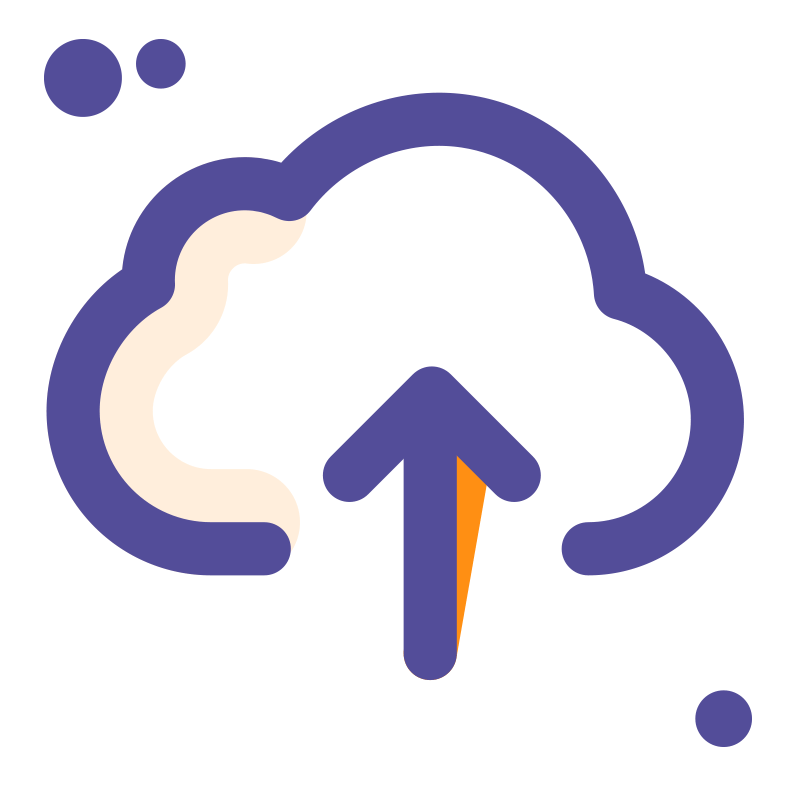




Comments