HELP! My computer is too slow.
- Cloudsis Cloud Solutions Provider
- Sep 14, 2018
- 2 min read

Whether dealing with a decade old antique or your own state of the art, custom built machine; troubleshooting PC problems are a part of everyday life. Why don’t you try Cloudsis’ quick tips on how to solve PC performance issues.
First Things First It may sound like a no-brainer, but the first thing to do before anything else is to restart your machine. Restarting your PC gives the machine an opportunity to refresh everything, complete any pending updates (which can contribute to slowness) and re-establish any connections. Many Support Technicians will attest to the fact that most customers solve their PC problems by this simple step of restarting the PC.
Is your computer slow or is it your internet that’s slow? The next step is to examine whether your PC is the actual cause of your performance problems. If you experience performance issues when accessing internet reliant applications (Netflix, Skype, Cloud Apps etc.); then the system may not the problem. Instead, your internet connection might be the source of your performance issues. To check your machine’s connectivity, you could run a Speed Test to see what your download and upload speeds are. The speed should be similar to whatever was agreed with your internet service provider (although speeds can vary depending on your location). If there are internet related issues, you can try restarting your Internet Router (or any other network connection devices supplying your PC) and checking your internet connection cables. If this still does not resolve the connectivity issues, then you may need to contact your Internet Provider to investigate further.
Hard Drive(s) Space If you suspect a problem with your PC and not the internet, the next step would be to check whether you have plenty of free space on the hard drive. The hard drive holds your machine’s operating system and needs room in your hard drive to create files while your system is running. If your hard drive is maxed out, performance suffers and your system will likely crash. You can resolve this by freeing up space in your hard drive i.e. deleting unnecessary or moving files to another hard drive (internal or external).
Check your CPU and Memory CPU (Central Processing Unit) and Memory (RAM) are some of the core components that a computer needs to run. If they are low on resource, it will inevitably affect your system. The immediate solution would be to close down applications to reduce the strain on resources. If the issue persists, you may have to consider adding more Memory or CPU power to your system.
Updates You may also need to check if your computers’ system updates are up-to-date i.e. have you downloaded the latest updates for your operating system? Neglecting updates could deprive you of important bug and performance fixes.
When to seek professional help? If you have done all these suggested checks and your computer is still being slow, then it might be time to throw in the towel. If your machine is way past its sell-by-date, now may be the perfect time to consider upgrading to a newer model before it goes kaput. If however you do not have an old machine but you are still experiencing issues, you may need to contact a professional IT Technician to assist.


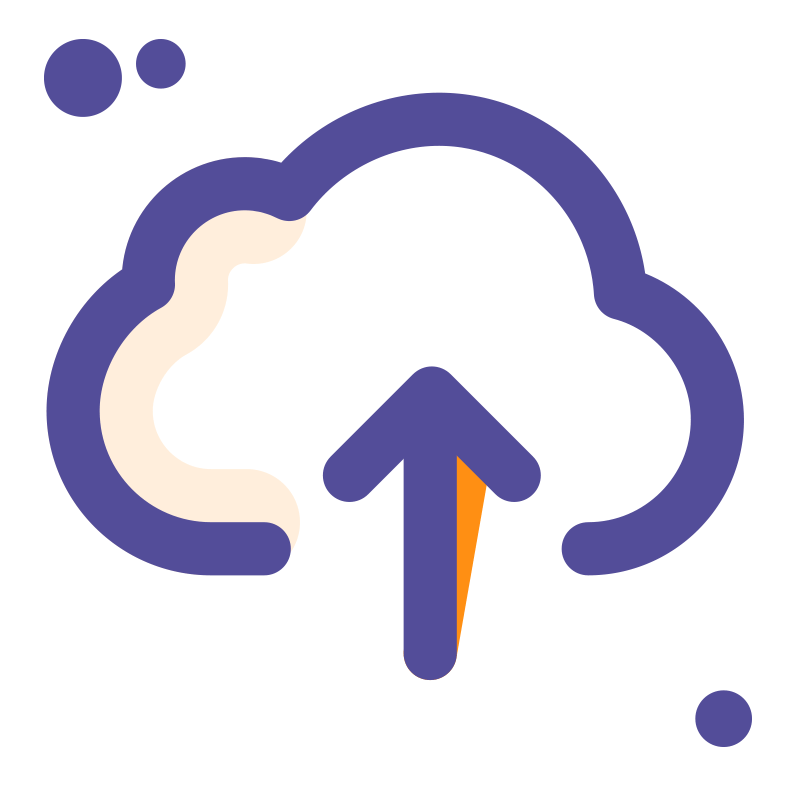




Comments